STEP 1: CONNECT & CONFIGURE TO WI-FI
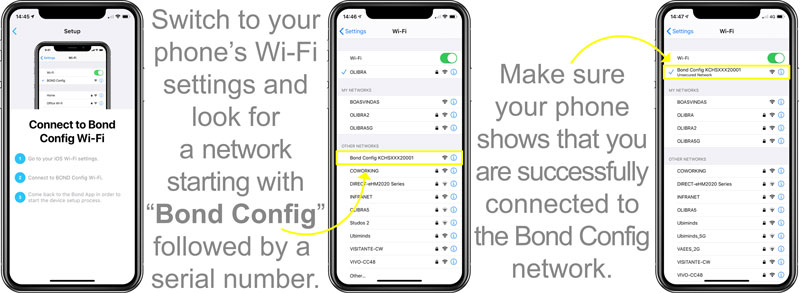
STEP 2: WELCOME SCREEN
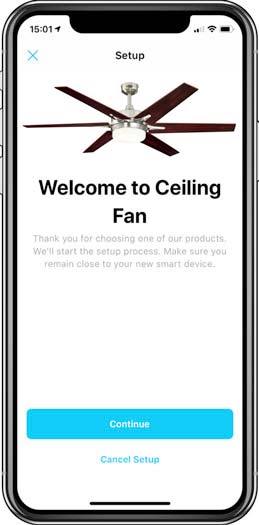
- You now will see a picture of your ceiling fan model and see a model-specific welcome message.
- Tap the Continue button.
STEP 3: SET LOCATION & NAME
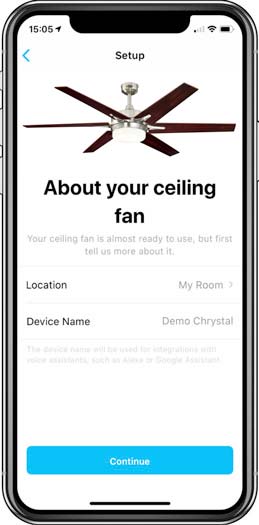
Note: The Device Name will be used on Alexa, Google Home, and other integrations. So pick a name that is easy to pronounce.
- These settings can be easily changed later.
- You can set a custom location by scrolling down the list and choosing Other.
STEP 4: DEVICE CONTROL SCREEN
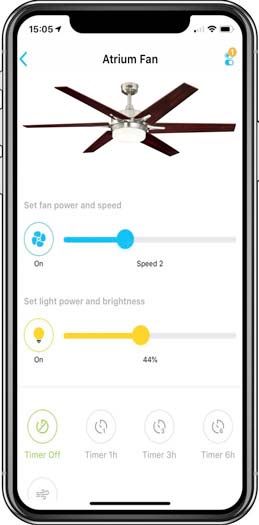
After tapping on the device, you will see the device control screen.
You can adjust the fan speed, light brightness, set timers, and enable breeze mode. Fans with Smart Reverse can be set into Summer or Winter directions.





